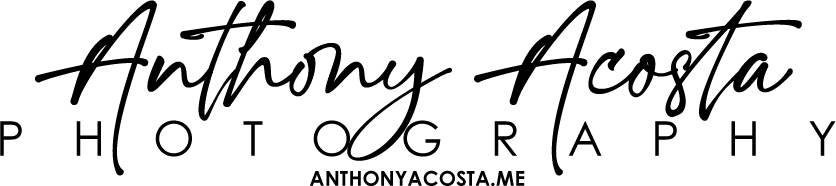Version: 1.1
Author: Anthony Acosta
Website: https://anthonyacosta.me
The EVC Recordings plugin allows you to:
- List recordings stored in your AWS S3 bucket in the WordPress admin dashboard.
- Display a customizable video player and a list of recordings on your front end using a shortcode.
- Configure your AWS S3 settings from the WordPress admin panel.
Features
- Admin Dashboard
- Displays a list of recordings stored in your AWS S3 bucket.
- Lists metadata such as Newscast Name, Date, Time, File Size, and Visibility on the front end.
- Includes a link to this documentation.
- AWS S3 Integration
- Fetches recordings directly from your AWS S3 bucket.
- Allows configuration of your S3 bucket name, region, and credentials via a settings page.
- Front-End Video Player
- Provides a video player with autoplay, looping, and mute options.
- Displays a list of the latest recordings with clickable links to play specific videos.
- Integrates seamlessly with your WordPress theme using a shortcode.
Getting Started
Step 1: Install and Activate the Plugin
- Download the plugin as a
.zipfile. - Go to Plugins > Add New > Upload Plugin in the WordPress admin dashboard.
- Upload the
.zipfile and click Install Now. - Once installed, click Activate.
Admin Pages
Recordings List
- Navigate to EVC Recordings in the WordPress admin menu.
- View a list of recordings fetched from your AWS S3 bucket.
- The table includes the following columns:
- Newscast: A friendly title for the recording (default is “Newscast Video”).
- Date: The date extracted from the filename.
- Time: The time extracted from the filename.
- File Size: The size of the recording file.
- Show on Front End: A checkbox to control whether the recording is displayed on the front-end player.
- To view usage instructions, click the Instructions button on the top right of the page.
Settings Page
- Navigate to EVC Recordings > Settings.
- Enter your AWS S3 credentials and configuration:
- S3 Bucket: The name of your S3 bucket.
- S3 Region: The AWS region where your S3 bucket is hosted (e.g.,
us-east-1). - S3 Key: Your AWS access key.
- S3 Secret: Your AWS secret key.
- Save your changes by clicking the Save Changes button.
Using the Plugin on the Front End
Shortcode: [evc_recordings_player]
Use the [evc_recordings_player] shortcode to embed the video player and list of recordings on any page or post.
How It Works:
- The shortcode automatically fetches recordings from your AWS S3 bucket.
- The player will:
- Autoplay the latest recording by default.
- Loop the video unless a visitor clicks a previous recording.
- The list of previous recordings will display clickable links below the player.
Example Usage:
- Create or edit a WordPress page or post.
- Add the shortcode
[evc_recordings_player]where you want the player to appear. - Publish or update the page.
FAQs
1. How are recordings fetched?
Recordings are fetched directly from the AWS S3 bucket you configure in the settings page. The plugin assumes recordings are stored in a recordings folder within the bucket.
2. How do I change the video displayed on the front end?
You can control which recordings appear by toggling the “Show on Front End” checkbox in the admin recordings list.
3. What if my recordings are stored in a different folder?
Update the S3 bucket name and region in the Settings page. The plugin automatically assumes the recordings are stored in the recordings folder within your bucket.
4. What happens if the S3 credentials are invalid?
If the credentials are incorrect or missing, the recordings list will not populate. Check your settings and ensure the AWS credentials are valid.
5. Can I customize the player?
Yes, the player can be customized by editing the plugin code or applying CSS styles to the .evc-recordings-player and #evc-live-video elements.