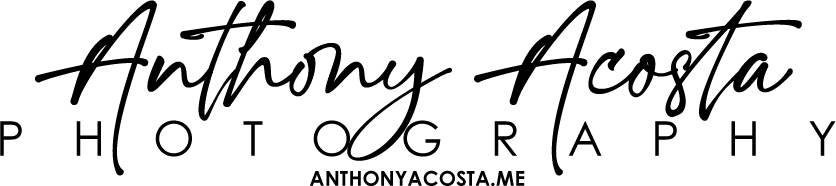Introduction
The EVC NFL Post Season Schedule plugin by Anthony Acosta makes it easy to manage and display NFL postseason games right within your WordPress dashboard. With this plugin, you can:
- Add, edit, and delete postseason games from a dedicated dashboard widget.
- Assign team names, schedule times, and team helmet images for each game.
- Display a beautifully styled schedule on any page or post using a simple shortcode.
Installation
- Download the Plugin: Download the plugin files and upload them to the
wp-content/plugins/evc-nfl-postseason-schedule/directory, or install directly from the WordPress plugin installer if available. - Activate the Plugin: In your WordPress admin, go to Plugins > Installed Plugins. Find EVC NFL Post Season Schedule and click Activate.
- Check the Dashboard: Navigate to Dashboard. You should see a new widget titled “EVC NFL Postseason Schedule”.
Adding Games
- Open the Dashboard Widget: On your WordPress dashboard (the main admin screen), look for the EVC NFL Postseason Schedule widget.
- Add Game Details:
- Team Names: Enter the names of both teams playing.
- Team Helmet Images: Click the Select Image button to open the WordPress media library. Choose or upload a helmet image for each team.
- Date and Time: Specify the date and time of the game in the provided fields.
- Save the Game: Click Add Game. The game will now appear in the list below the form.
Editing or Deleting Games
- Delete a Game: Click the “X” button next to the game you want to remove. A confirmation prompt will appear. Click OK to confirm deletion.
- Editing a Game: Currently, the plugin doesn’t include a direct editing function. To change game details, simply delete the game and re-add it with the updated information.
Displaying the Schedule on the Front-End
Use the [evc_nfl_schedule] shortcode to display the schedule on any post or page. For example:
[evc_nfl_schedule]
Paste this shortcode into the content editor of a post or page, and then publish/update. When viewed from the front end, the styled schedule will appear with all the games you’ve added.Styling and Appearance
- Back-End (Dashboard): The widget follows WordPress admin styling guidelines. You can make custom adjustments in
admin.css. - Front-End: The front-end display uses
frontend.cssto ensure a clean, responsive layout. Adjust colors, spacing, and fonts as needed.
Image Management
Team helmet images are managed via the WordPress media library. When adding or editing games:
- Click the Select Image button.
- Choose an image from your media library or upload a new one.
- Click Use this image to set it as the team’s helmet image.
The image selection is stored as an attachment ID and displayed in both the dashboard and the front-end schedule.
Troubleshooting
- Games Not Showing on Front-End: Ensure you have added games via the dashboard widget and inserted the
[evc_nfl_schedule]shortcode on your page. - Image Upload Issues: Make sure you have the proper permissions and that the WordPress media library is functioning correctly. If you encounter errors, check file permissions or contact your hosting provider.
- No Delete Button?: Only users with
edit_postscapability (e.g., Editors or Administrators) can add or delete games. Ensure your user role has sufficient permissions.
Frequently Asked Questions (FAQ)
Q: Can I edit a game after I’ve added it?
A: Currently, the plugin doesn’t include direct editing functionality. You can delete and re-add a game if details change.
Q: How do I change the styling of the schedule?
A: Edit the frontend.css file in the plugin’s css directory or override styles in your theme’s stylesheet.
Q: Are there any security measures for AJAX requests?
A: All AJAX actions require edit_posts capability, ensuring only authorized users can add or remove games. User input is sanitized before saving.
Q: Will this plugin conflict with my theme or other plugins?
A: The plugin uses standard WordPress hooks and actions. Conflicts are unlikely, but if you encounter issues, contact your developer or open a support ticket.
Support and More Information
- Author: Anthony Acosta
- Documentation Link: You are here.
- Contact: For further assistance, please reach out via email to anthonyacosta@entravision.com